How to use BizGo!Geofence app
Initialization
Turn the [[Location Services]] of BizGo!Geofence app into [[Always]].
Manual Location Update
It is a function of the OS that fires geofence enter and exit events, but if the enter event is not fired correctly, the actions defined in the Geofence Service Policy (e.g., switching templates) will not take place.
In such cases, the device user will manually send the current location information from the app to the server. If the server is able to confirm that the transmitted location is within the geofence, the actions defined in the Policy will be executed.
- Connected to the Internet
The Wi-Fi setting is set to ON (it is not necessary to be connected to Wi-Fi)
Geofence app's Location Service is set to "Always"
-
Open BizGo!Geofence app
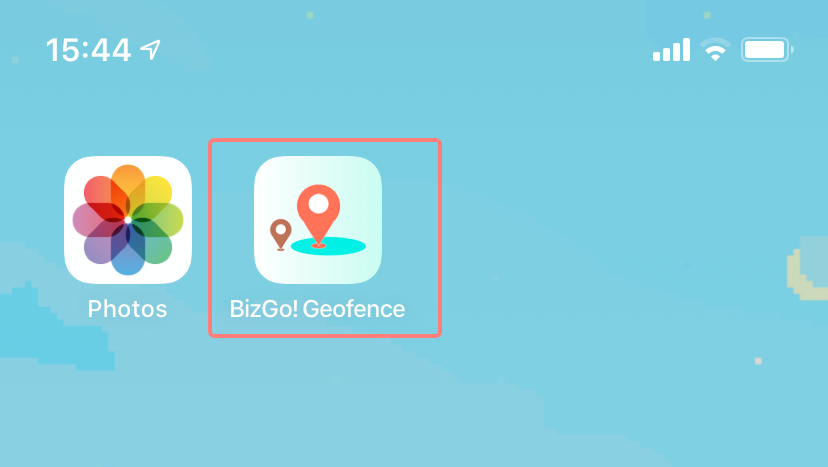
-
On the map, make sure that your current location is within the green circle.
The green circles on the map are valid circles for enter and exit detection. -
Tap [[Check location]] to send the current location.
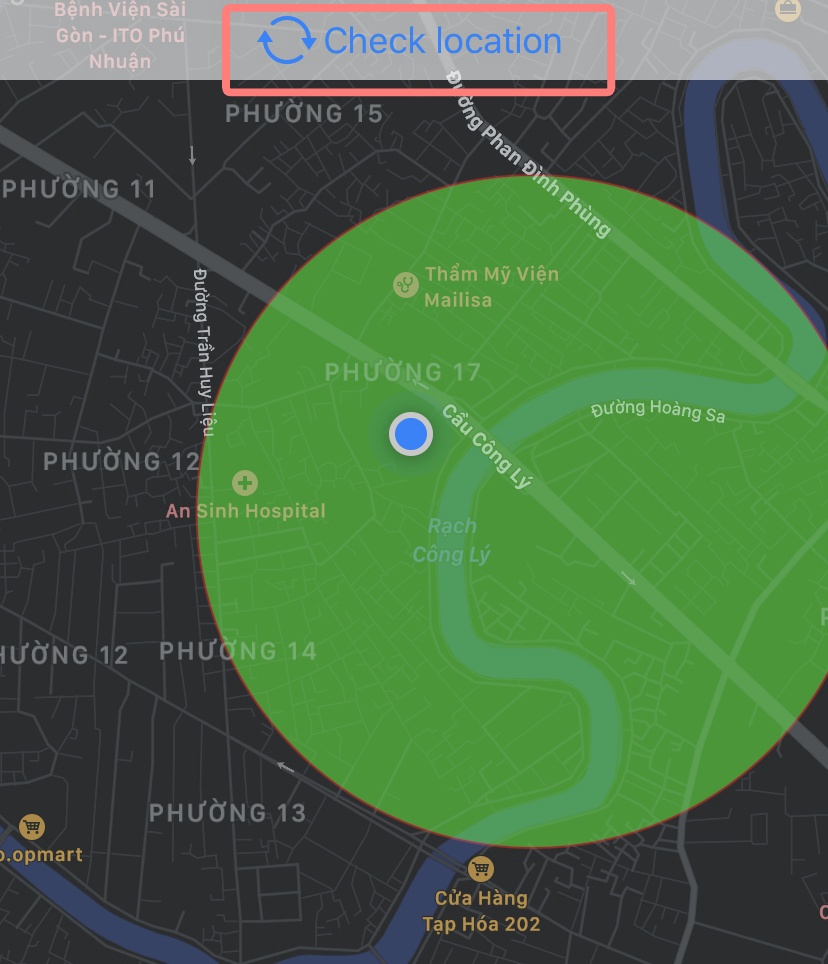
-
The spinner has stopped spinning, and the current location has been transmitted.
-
When the server receives the sent current location information, the action registered in the Policy will be executed.